Well, our hosting provider's version of cPanel has not really been expanded to allow for LetsEncrypt, even though multiple people on the cPanel forums say there's a plugin available. Seems they don't mind forcing me to pay another fee on top of everything to get an annual signature from the two default signers they had enabled in the system.
This made me wonder, and think, well CertBot, which generates the certificates and private keys and runs the signing requests automatically, always talked about this "cert only" option, and here on their website, I see instructions for a "manual" option as well. I thought this may have been exactly what I was looking for, since my scenario is - I have a website on a host who does not have LetsEncrypt enabled, but does allow me to upload certificates and keys from an offline source.
Here is my process of installing a LetsEncrypt SSL/TLS DV certificate on a cPanel site not equipped to generate one automatically.
Create a new certificate with any subdomains we'd need using certbot certonly -d c-pwr.com,www.c-pwr.com --manual
Certbot warns you that the computer's IP you're generating the certificate on will be shared with them, even though it's not the server on which the cert will be installed on in the end. Type Y.
Without any "challenges" option in the original command, certbot assumes you're using the acme challenge which involves uploading a text file to your site. Using cPanel's file manager I simply do this.
Once the first file in acme-challenges is created, certbot asks us to create another file in the same place with a different string as its contents.
Once both files are created and saved to this location, we probably should verify that the URLs certbot is pointing to are actually visible from the public web.
Knowing that I can access the challenge files from my browser, I assume certbot will also be able to access them, presumably from a curl command or something, so I let it continue.
If we get the standard certbot success message, we now see that it's created our certificate, chain and private key files in certbot's standard location (I'm using the PPA repository through aptitude, so certbot automatically installs the latest versions of my certificates to /etc/letsencrypt/live/c-pwr.com/, which are actually symbolic links to /etc/letsencrypt/archive/c-pwr.com/, as every time we renew, it will archive the old files and create new ones.
I now can copy the contents of both /etc/letsencrypt/live/c-pwr.com/cert.pem and /etc/letsencrypt/live/c-pwr.com/privkey.pem up to cPanel in their SSL interface.
After this, I head over to the Manage SSL Sites tool and install this certificate as-is. It automatically detects the domains I specified in the original certbot command and applies the certificate to them.
Back on the main site, I now can see that https://www.c-pwr.com now works, and gives me the certificate information including how long it will be valid.
Renewing is super simple, but with this method must be run differently from certbot renew. I simply ran certbot certonly -d c-pwr.com,www.c-pwr.com --manual again. It asked me to create new acme challenges on the webserver, but since the cert already existed, it detected this as a renew, and did not prompt me to upload certificates a second time!! Just created two text docs, hit enter in my local server command line and it did everything from there.
Additionally, I should probably set up my .htaccess file to redirect any http requests to the https version. This is usually done automatically by certbot during an automatic installation, and is embedded in the /etc/apache2/sites-available/000-default.conf file, but since I don't have access to this, .htaccess will have to do.







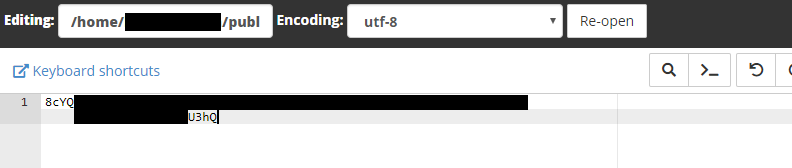






















No comments:
Post a Comment
Comment loud, comment often. But comment on the content!
All comments are filtered through to my email, so your spam will never make it. Unless, of course, you wanted to try injection attacks into my email, which would probably not happen since Blogger just tells me that a comment is awaiting moderation and doesn't bother to tell me what it says. I trust Blogger like that..